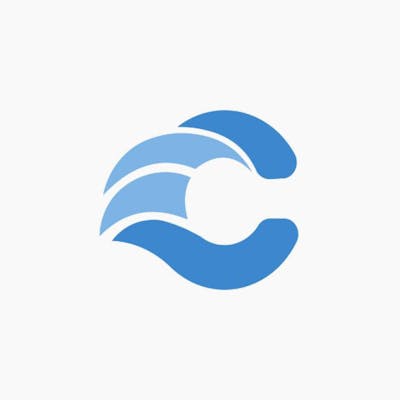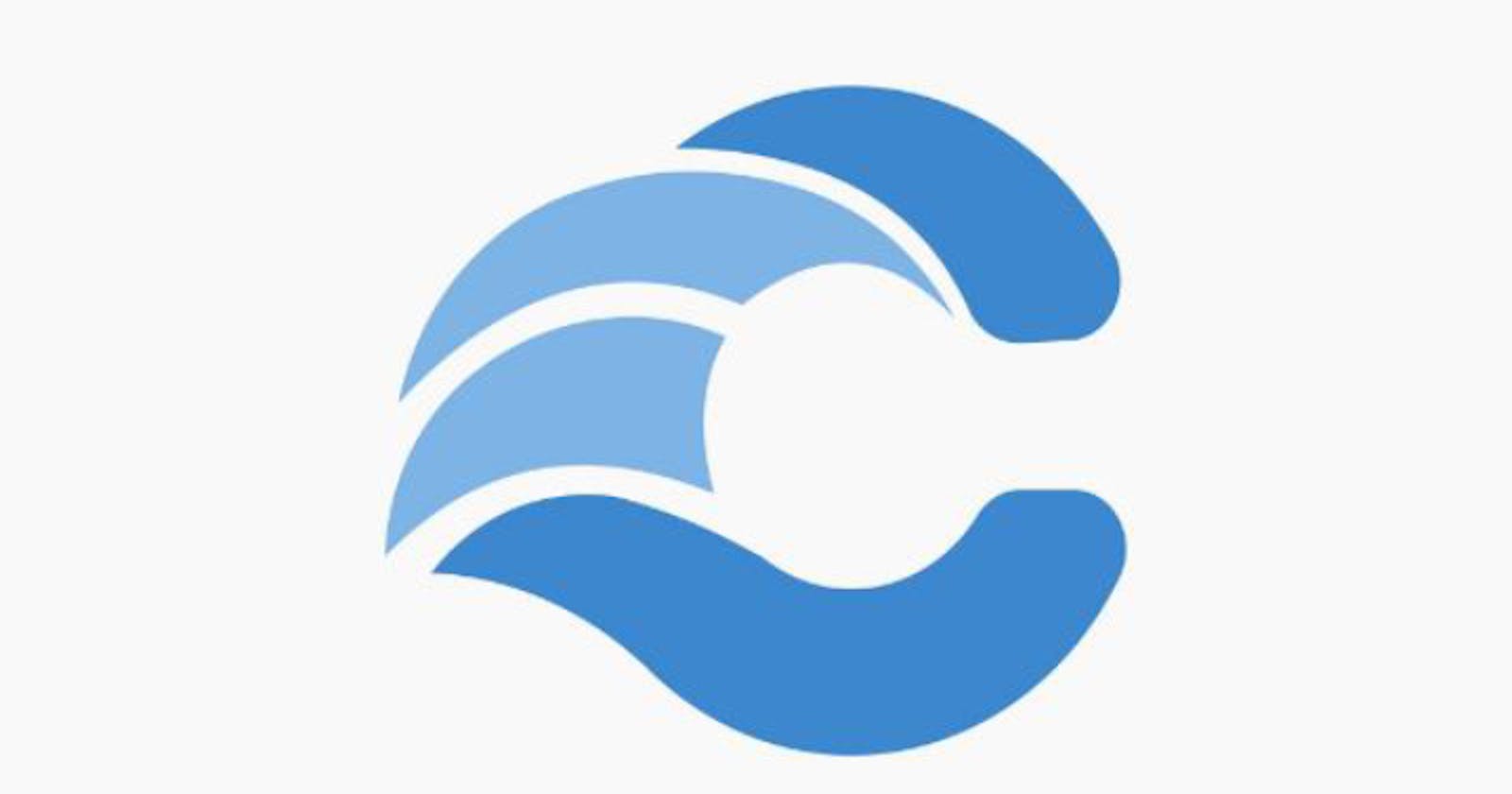This is a documentation about all the major features on Citonhub. There are seven tabs on Citonhub and a combination of everyone of them gives you a better experience.
Chat: The chat is where you create a community and earn. Your directmessages, diaries you follow, and channels you are part of or created stay in your chats. To create a Channel, here are the steps.

- Click on the blue button at the center of your screen. You will be taken to a form where you fill your name, how you will love to earn. Click here to read more on the earning feature. After filling the form, you have a brand new channel.

- You have brand new channel, copy your link and invite your members.

The chat also has a few features you will find interesting.
1.) Codebox

On the bottom right of your screen is a code box which you can use to share and run up to 25 programming languages.
2.) The #

This icon let's you create sub-channels which helps you organize your community.
3.) The call icon

This let's you voice chat, share your screen, and live code with your members. For now, the screen sharing feature works only on a laptop. The admin needs to start the call before others can join.
3.) The menu icon

The menu icon let's people donate to you, if you chose donation and also let's you see your channel information. The channel-info shows you a list of members in your channel and also edit options.
Challenges:

The challenge is how you test your skills or enable others test their skills. To start a challenge, click on the "+" button.
a) Title is the subject of the challenge.
b) Summary is a brief if what your challenge is about.
c.) Image: image is a picture representing your challenge and it's what would attract people to click.
d.) Application type represents what languages people would write to participate in the challenge. You can choose ad many languages as possible.
e.) Challenge channel: This is a channel where participants can join and hold conversations about the challenge. Note: make sure you have created the channel before hand, you'll find in the list.
f.) Description: This is where you add additional information about the challenge.
g.) Rules: These are guidelines participants must abide by or what they need to know about the challenge.
h.) Judge: Who determines the best result? You can select the public to vote or choose specific people including yourself to determine this.
Projects:

Projects is where you write and run up to 25 programming languages and build web-applications. The beauty about the project is that you can add people as contributors on to work on your projects. Click on the '+' icon and select the kind of languages you want to write. You have an IDE to write your codes.
How to add contributors?

Step 1: Click on the more button at the top left of your project.
Step 2: click on settings.
Showcase:

Showcase is where you share projects to receive comments and reviews. To share your projects, click on the "+" button to add a project and fill the form. You need a picture to give your project an identity.
The leaderboard:

This where you discover people on Citonhub. People with more experience points rank. You can gain more experience points by sharing your projects to the showcase.
Wallet:

This is where you view all the monies you received in your channel. To payout, all you need to do is click on payout botton, and add your account details.