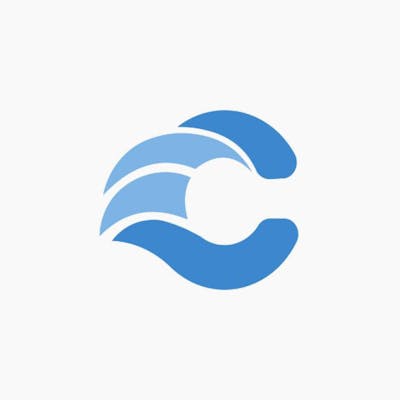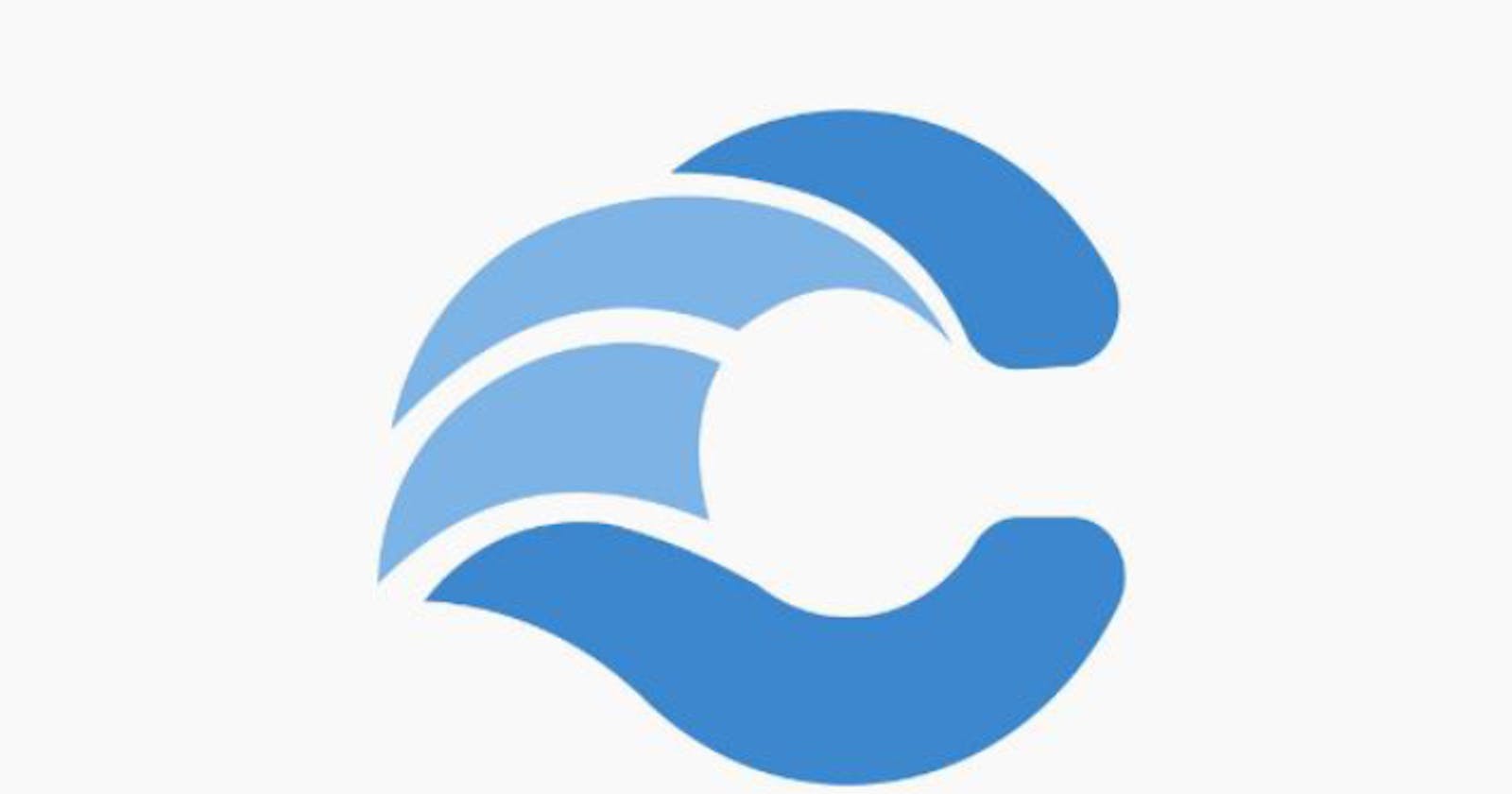Citonhub's project panel is built to support both frontend and backend languages. Here are answers to some questions you might have on hosting Front-end applications.
- How do I create a new HTML, CSS or JavaScript file to my Code Editor?
Step 1- Click on the + icon in view files and add a new file.

Step 2- Click on the new file and type/paste your code. Save it.

How do I link a new HTML, CSS or JavaScript file into an HTML file in my Code Editor?
Step 1- Click on the + icon in view files and add a new file.
Step 2- Click on the new file and type/paste your code. Save it.
Step 3- Copy and paste the code below in your HTML to use the file.
- For HTML
@include($panel . '.FILENAME')
- For CSS
@include($panel.'.Styles.FILENAME')
- For JavaScript
@include($panel.'.Scripts.FILENAME')
Note: FILENAME is the name file. Change it to what you named yours.
- I have my code files on my computer/phone how do I link it in my code?
Step 1- Upload your files into Framework in your panel resources.
Step 2- Copy this URL and paste it where you need it in your code.
$home/$panel/Framework/FILENAME
Step 3- Change FILENAME to what you named your code file.
- How do I navigate to a new page?
Step 1- First, you have to create a new HTML file in your View files.
Step 2- Copy and paste this URL where you need it in the code editor.
/page-loader/$panel /HTMLFILENAME
e.g
<a href="/page-loader/$panel/newPage"></a>
Step 3- Change HTMLFILENAME to the name of the file you uploaded. Easy right?
- How do I include videos/images/audios/documents to my code?
Step 1- Upload your file to resources
Step 2- Copy this URL and paste it where you need it.
- For Videos
$home/$panel/Videos/FILENAME
- For Images
$home/$panel/Images/FILENAME
- For Audios
$home/$panel/Audios/FILENAME
- For Files/Documents
$home/$panel/Files/FILENAME
Step 3- Change FILENAME to the name of the file you uploaded.
- Why is the API in my code not working?
Make sure the API URL is served through HTTPS request.
How can I get my Project URL?
Click on the beeping icon in the page loader